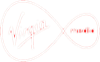Online Safety
At HVS we firmly believe that students should be given the opportunity to use the resources available to them responsibly and be supported in doing so. We are committed to helping them understand the dangers they face in an online world and have systems in place to support this.
As parents and carers, it is your responsibility to understand their online world and to help them be safe.
1. Educate yourselves
2. Talk with them and listen to them
3. Encourage them to think critically and develop a healthy suspicion of what they see and who they meet online.
4. Be a positive role model
5. Agree on some family ground rules
Internet Safety Resources
There is a wealth of resources to help support you and your child navigate this digital world

The Ultimate Parent Guide for Protecting Your Child on the Internet at the vpnMentor blog https://www.vpnmentor.com/blog/
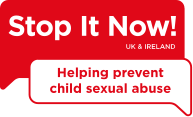
Stop It Now prevents child sexual abuse by engaging with and supporting adults, families and communities and through research and speaking out. Their booklet The Internet and Children contains tips and jargon explanations. https://www.stopitnow.org.uk/
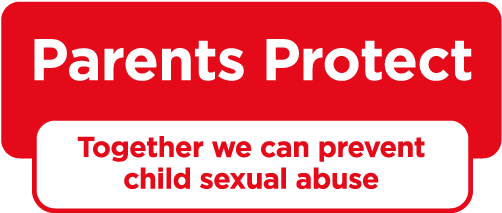
Parents Protect! is a child sexual abuse awareness and prevention website with Internet Safety information. https://www.parentsprotect.co.uk/

Childnet International works in partnership with others around the world to help make the internet a great and safe place for children and produced a safety guide for parents and a Guide to Online Gaming. https://www.childnet.com/

National Online Safety makes it their mission to make the internet a safer place for children through equipping school staff, parents and children with the knowledge they need to understand online dangers and how best to react should an incident arise.
You can access their parent guides here https://nationalonlinesafety.com/guides.
They also have an excellent free Parent App which you can read more about https://info.nationalonlinesafety.com/mobile-app

Child Exploitation and Online Protection Command (CEOP) are part of the police who investigate and deal with cases of online grooming. Their Child Protection Advisors are fully trained to offer support and guidance to any young people who are worried about online grooming. You can find more information and contact CEOP directly on their website ThinkUKnow.
ISP Provided Filtering
Some ISPs (Internet Service Providers) have some provision for parental controls. We’ve listed some of the more popular options below further information should be obtained from your provider directly.
Setting up the parental controls on a BT hub is done through the online “My BT” portal. Below are some links explaining the initial setup and some more detailed information on different features. And, also a Link for a video tutorial.
Setting up Broadband Shield on a Sky hub is done through the online “Sky Broadband Shield” portal. Below are some links explaining the initial setup. And, also a Link for a video tutorial.
Setting up Web Safe on a Virgin Media hub is done through the online “My Virgin Media” portal. Below are some links explaining the initial setup and some more detailed information on different features. And, also a Link for a video tutorial.
The school do not endorse any of the ISPs listed above.
The school can not take responsibility for the use of school devices outside of school hours.
Additional Resources:
Staying Safe Online (by Catch 22)
App Safety.pdf (By Catch 22)
Internet Watch Foundation
NSPCC Net aware
Transl8it
Google Safety Centre
CEOP Think you know
Childline
Swiggle (safe Search Engine for kids)
Cybersmile Foundation
Restriction/Monitoring Solutions
Visit the website: https://one.one.one.one/family/ for stopping adult content in the home environment.
PROS
- No cost
- Quick to setup across an entire network
- Not foolproof but a good way of stopping access to sites that deal with adult content.
- Compatible with School issued Chromebooks (if configured on the router connecting to the internet).
CONS
- No limits of social media or the content held within.
- Relatively easy to get around for a motivated student with access to Google.
- No reporting
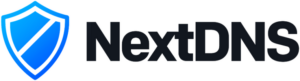
With free and paid plans NextDNS is a good low cost option. https://nextdns.io/
PROS
- App based on mobile devices
- Works anywhere
CONS
- Limited requests on the free tier
- Little to no reporting
- Not compatible with the school issued Chromebooks
Other options
Personal Google Accounts, Chromebooks and Android devices
Including – Google Play, Chrome, Search, YouTube etc
Google’s family link app: https://families.google.com/familylink/
Please note; the school provided Google accounts aren’t compatible with Google’s Family Link
ScreenTime on Mac/iPad/iPhone
Visit the website: https://support.apple.com/en-us/HT208982
Screen Time on Windows 10 and X-Box One
These are all covered by Microsoft’s Family Experience.
Visit the website for Windows 10: https://www.howtogeek.com/666985/how-to-use-parental-controls-in-windows-10/
Visit the website for Xbox: https://www.howtogeek.com/672818/how-to-limit-screen-time-on-an-xbox-one/
Playstation
Visit the website: https://www.playstation.com/en-us/support/account/ps4-parental-controls-and-spending-limits/
Netflix
Netflix has a very limited set of restrictions available just around the maturity rating.
Visit the website: https://help.netflix.com/en/node/264
Paid for solutions

Norton’s Family Premier
Makes the Web safer for your kids to explore – by keeping you informed of which sites your kids are visiting, and letting you block harmful or inappropriate sites.Visit the website: https://uk.norton.com/norton-family-premier
PROS
- Appears well reviewed and from a well known company (we haven’t had reason to test it)
CONS
- Small cost
- Not compatible with the school issued Chromebooks
Qustodio (iOS, Android, Windows, Mac, Kindle)
Visit the website: https://www.qustodio.com/en/
PROS
- Free version to see if its worth spending money on.
- Well reviewed by those who’ve used it.
CONS
- Small cost to unlock some features
- Not compatible with the school issued Chromebooks
The school do not endorse any of the software listed above.
Other options
PCMag have a good run down of other resources: https://uk.pcmag.com/parental-control-monitoring/79219/the-best-parental-control-apps-for-your-phone